< Return to Support Center
Get to Know Your Pison-powered Wearable from Timex
#popular-topics
Wearable Controls
- Toggle/Control Button
- Select Key
- LED Indicator: The LED Indicator provides visual cues during cognitive tests and can flash in various colors.
- Charging Port: The wearable is inactive and does not collect data while charging.
- Sensor Array: The sensor array tracks key metrics such as heart rate, sEMG, IMU, PPG, EDA, and skin temperature. Ensure the Sensor Array stays in contact with your skin for accurate readings.
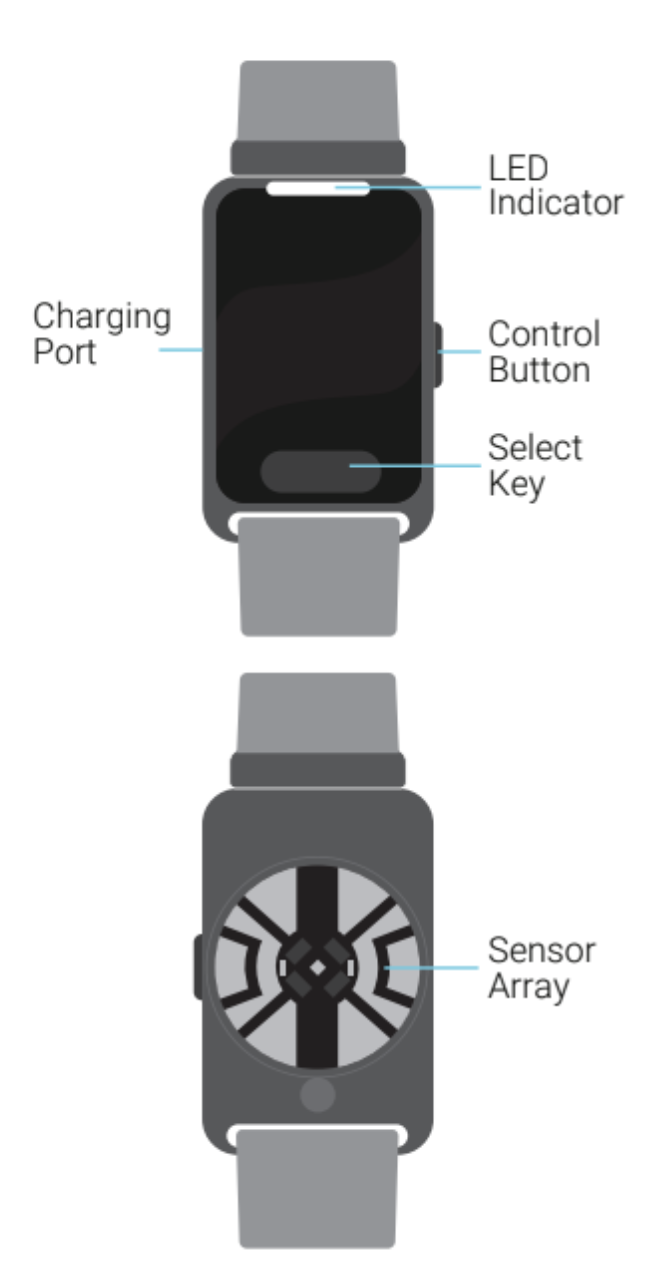
Wearable Menu Overview
The wearable menu has four main components:
1. Clock Display
- Shows: Date, time, Bluetooth/wireless connectivity status, and battery icon.
- How to Access: Press either the select or toggle button once while the display is inactive.
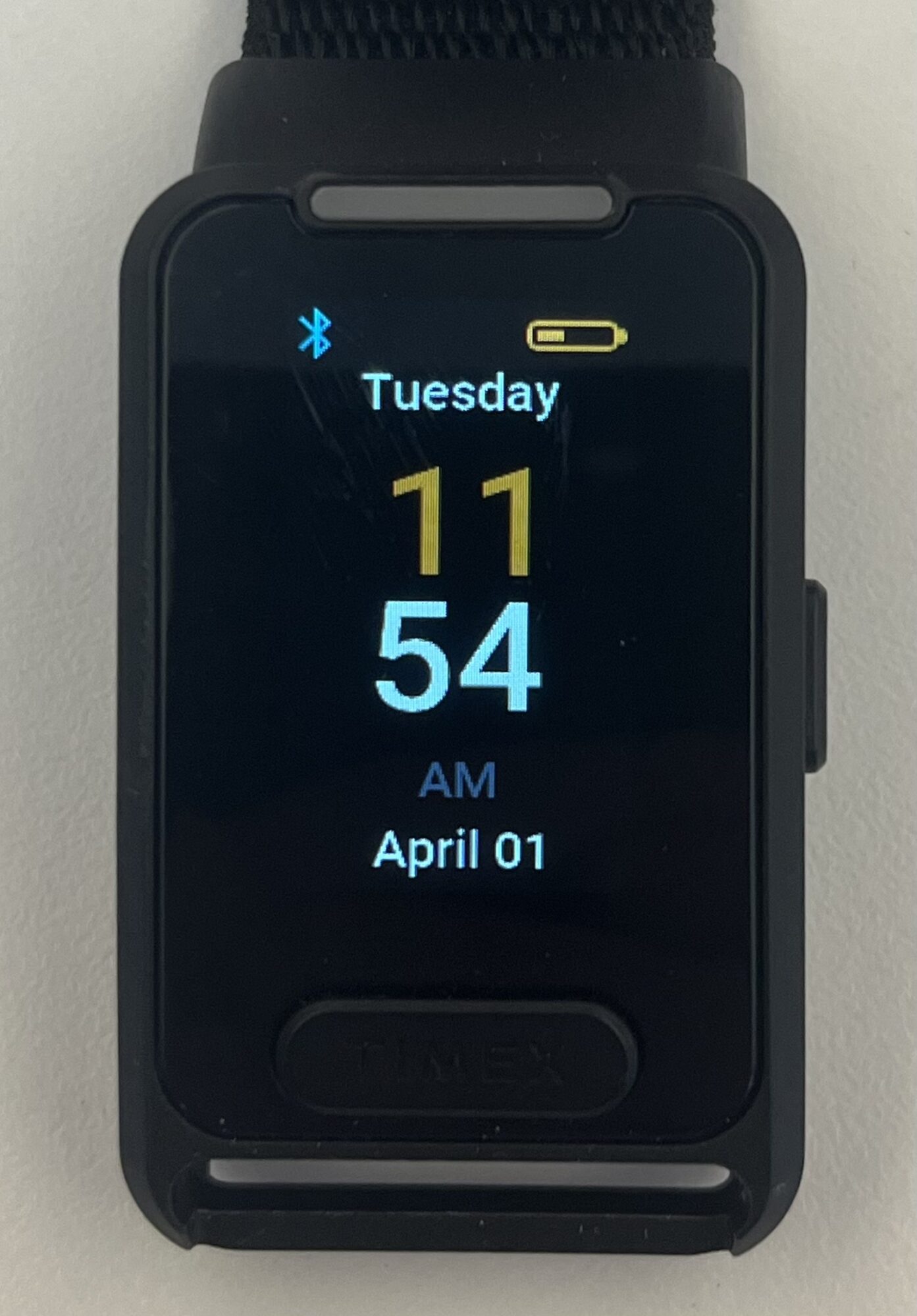
2. Device Information
- Shows: Device serial number (SN) and firmware version (FW).
- How to Access: Press the select button once while the clock display is active.
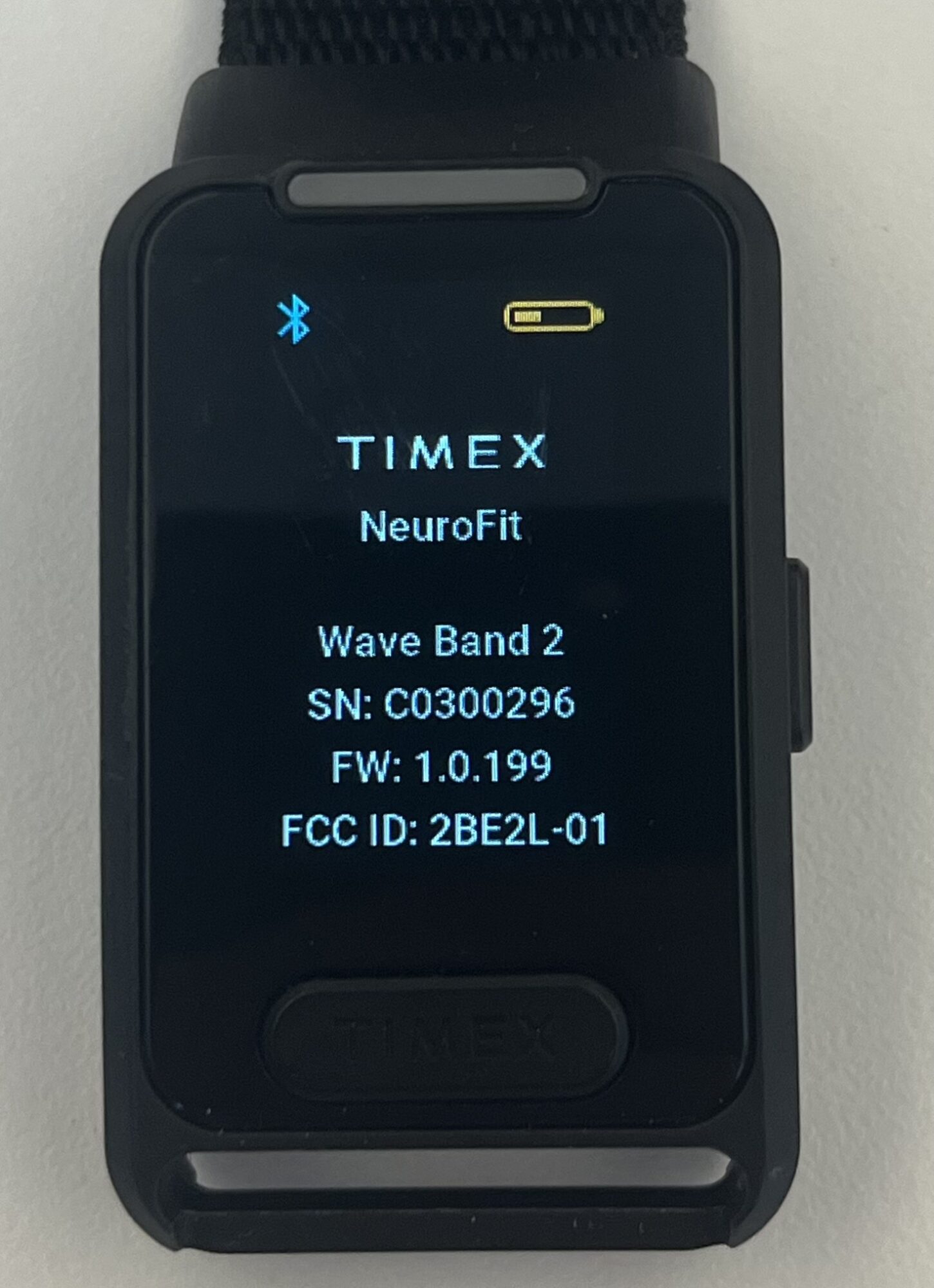
3. Cognitive Test Menu
- Shows: Three cognitive tests (Readiness, Agility, and Focus).
- How to Access:
- Press the toggle button once from the clock display.
- Use the select button to enter the menu.
- Navigate through tests with the toggle button.
- Press the select button to start the desired test.
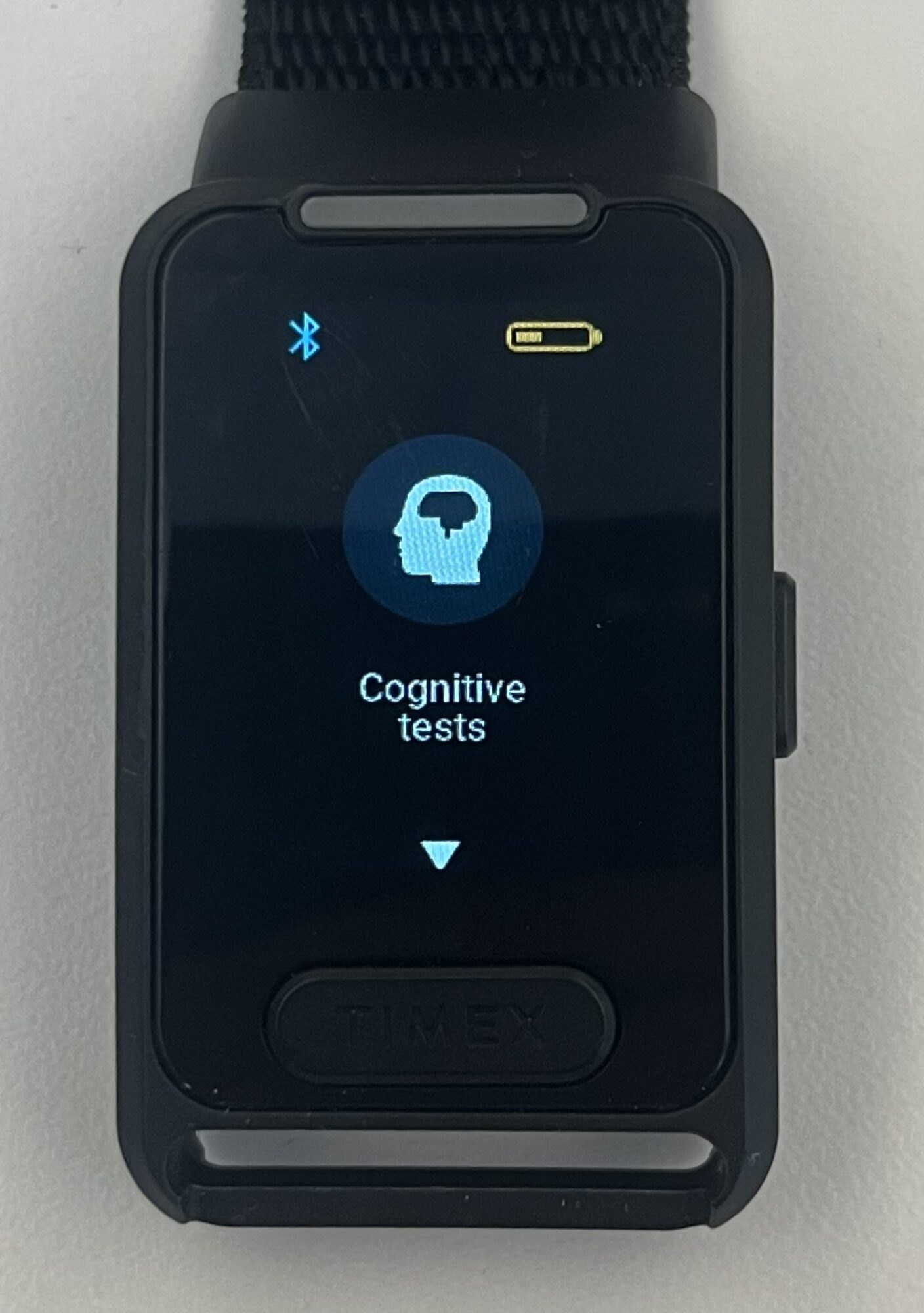
4. Body Metrics Menu
- Shows: Current Heart Rate, Today’s Calories, and Today’s Steps.
- How to Access:
- Press the toggle button twice from the clock display.
- Use the select button to enter the menu.
- Browse through metrics using the toggle button.
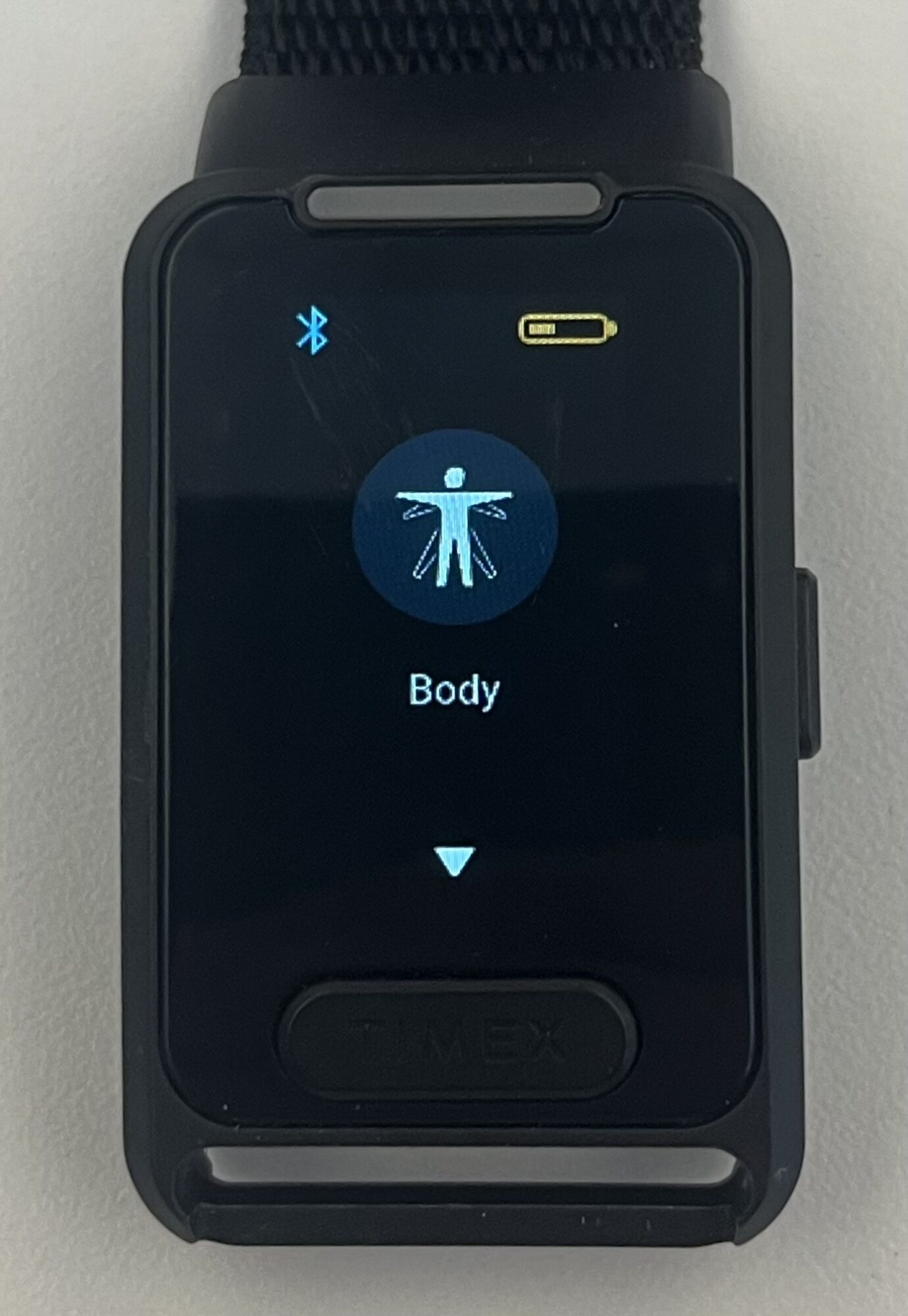
Powering the Wearable ON/OFF
To Turn ON: Press either the Select or Toggle Button. If it doesn’t power on, connect it to the charger.
To Turn OFF: Press and hold the Toggle Button for 2 seconds.
